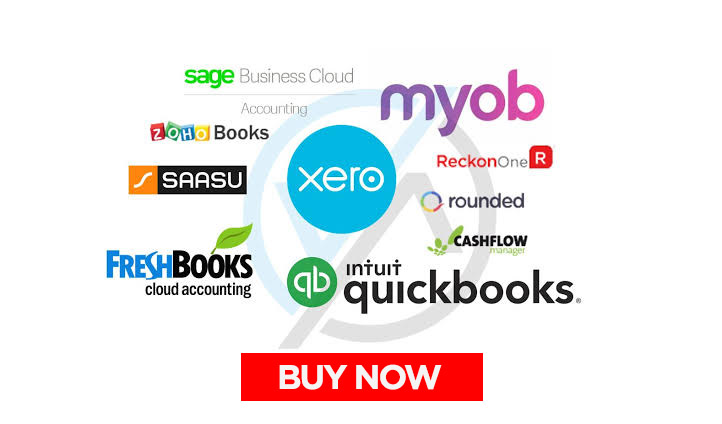We charge VAT on invoices issued in QuickBooks but don’t know how to accurately track it and generate VAT payable report, please share a practical and usable guide on how to resolve this issue, we are having variations with FIRS payments for a while now.
Recommended QuickBooks Software With Genuine License Details, It's One-Off:
Order Now, Call 08105090001, 08084219399 or mail at info@accountingsoftware.com.ng
-
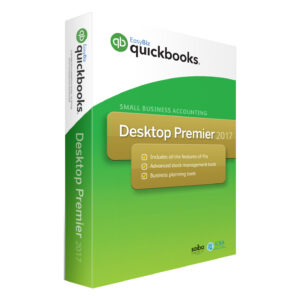
QuickBooks Premier – 1 User
View Price Offers -
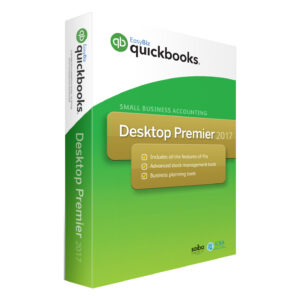
QuickBooks Premier – 3 Users
View Price Offers -
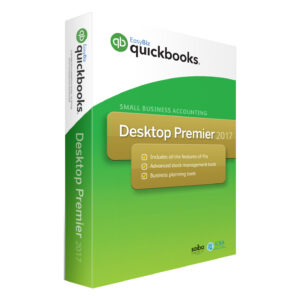
QuickBooks Premier – 4 Users
View Price Offers -
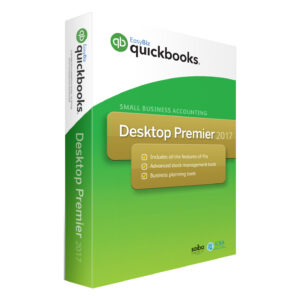
QuickBooks Premier – 5 Users
View Price Offers -
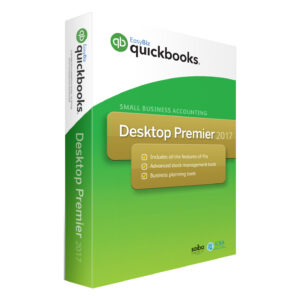
QuickBooks Premier – 2 User
View Price Offers -
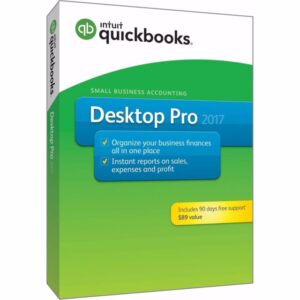
QuickBooks Pro – 1 User
View Price Offers -
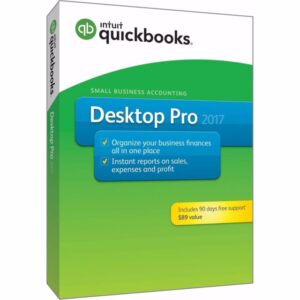
QuickBooks Pro – 2 Users
View Price Offers -
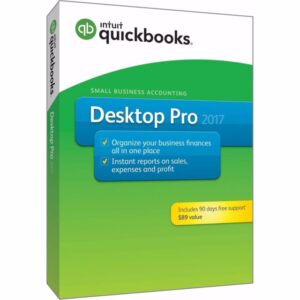
QuickBooks Pro – 3 Users
View Price Offers
If you charge VAT on invoices issued, I guess you didn’t set it up properly which is the reason you weren’t able to track VAT charges on sales. Here is what you should do, go to “Edit”>”Preference”>”Sales Tax” or “VAT”, a window will pop up asking if you charge VAT or Sales Tax, select YES and do your VAT setup; add 5% charge on all invoices issued, QuickBooks will create a VAT payable account by default on the chart of account, this payable account tracks all VAT charges payable to FIRS.
For payment to FIRS, you can use write check or pass a general journal entries where you will debit your VAT payable account and credit your bank account with the amount paid.
Recommended QuickBooks Software With Genuine License Details, It's One-Off:
Order Now, Call 08105090001, 08084219399 or mail at info@accountingsoftware.com.ng
-
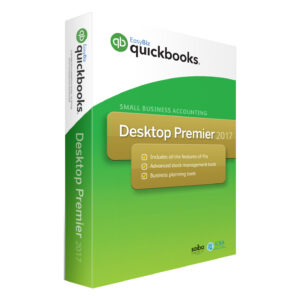
QuickBooks Premier – 1 User
View Price Offers -
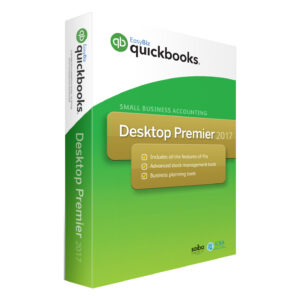
QuickBooks Premier – 3 Users
View Price Offers -
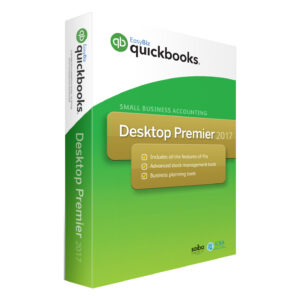
QuickBooks Premier – 4 Users
View Price Offers -
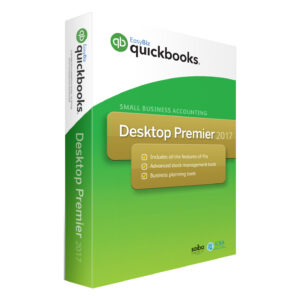
QuickBooks Premier – 5 Users
View Price Offers -
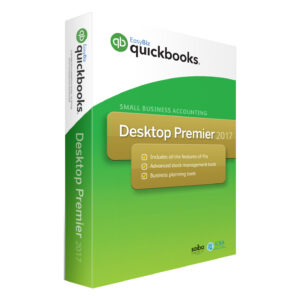
QuickBooks Premier – 2 User
View Price Offers -
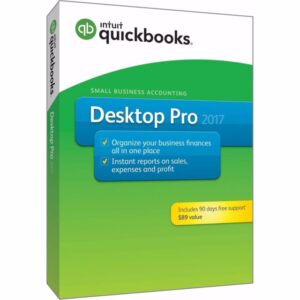
QuickBooks Pro – 1 User
View Price Offers -
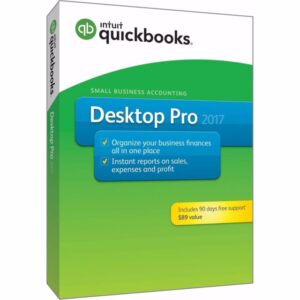
QuickBooks Pro – 2 Users
View Price Offers -
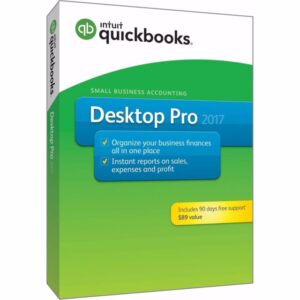
QuickBooks Pro – 3 Users
View Price Offers